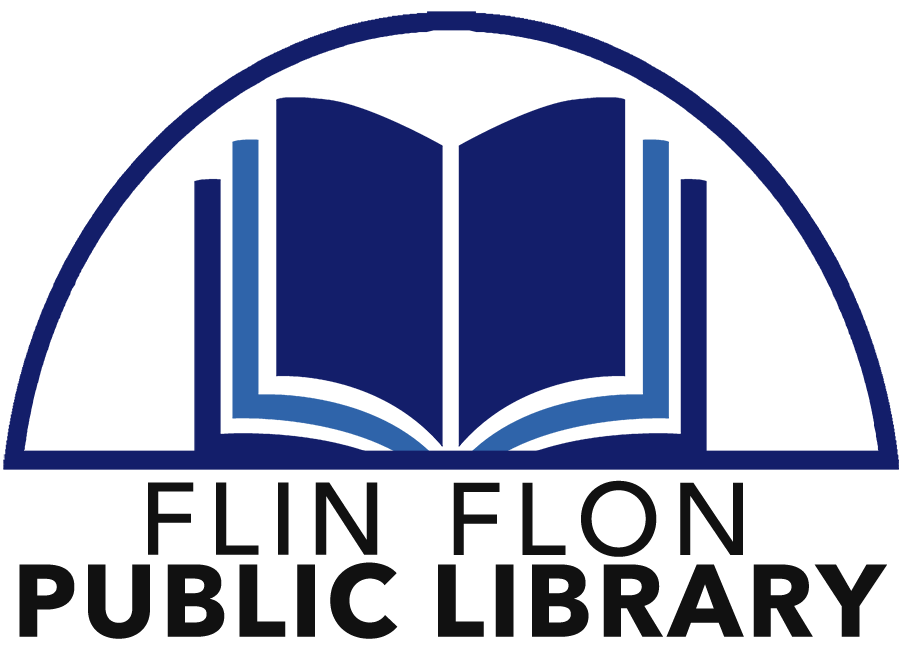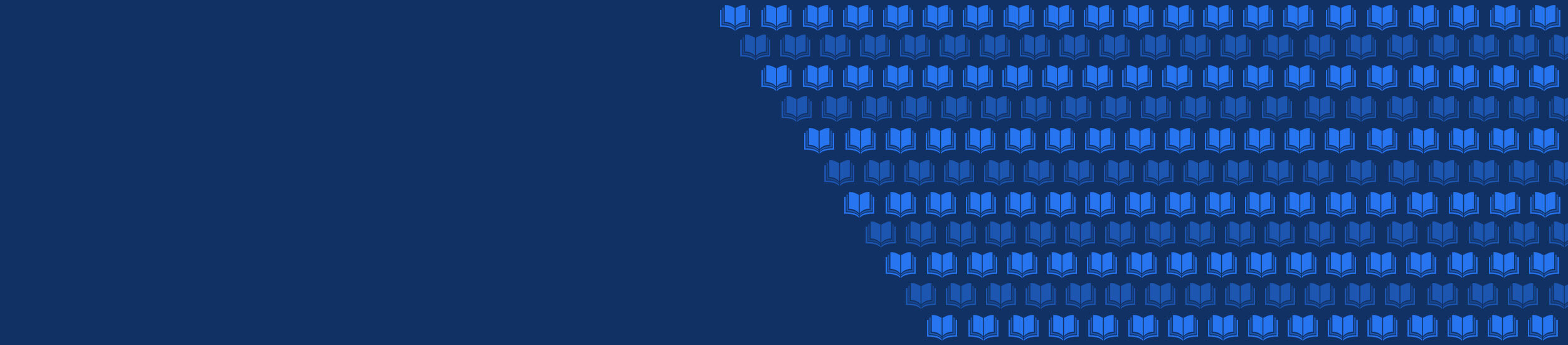
INTRODUCING LIBBY
Libby is the app that allows you to borrow eBooks and audiobooks, free with your library card. With Libby, you’ll have an entire library at your fingertips. Any title you pick is temporarily downloaded to your phone or tablet - meaning you don’t need cell or internet service to enjoy your current reading obsession. No late fees. Automatic returns. Endless titles available.
GETTING STARTED WITH LIBBY
The free Libby app is the easiest way to get started with digital books, audiobooks, and magazines from your public library. Libby is available for Android, iOS, Windows 10, some Chromebooks, and in your browser at libbyapp.com.
NOTE : The Libby app has replaced the Overdrive app. The Overdrive app will no longer get updates, so we recommend all patrons switch to the Libby app now. All of your holds should stay intact, as you will use the same login information to sign into Libby that you used with Overdrive.
Find out how to download Libby on your phone by watching the “How to Download the Libby app” video posted below. The written instructions are posted beneath the video on this page.
STEP ONE
Install the Libby app from your device’s app store. Or visit libbyapp.com in your Chrome, Safari, Firefox, or Edge browser.
STEP TWO
In the Libby app, follow the prompts to find your library and sign in using your library card.
STEP THREE
Browse your library’s collection and borrow a title.
STEP FOUR
Borrowed titles appear under Shelf > Loans and download to the app automatically when you're connected to Wi-Fi, so you can read them when you're offline.
From your Loans, you can:
Tap Read With to choose where you'd like to read the book (Kindle or Libby), or start reading in Libby.
Tap Open Audiobook or Open Magazine to start reading or listening to that title.
Tap Manage Loan to see options like Renew and Return.
If you need more help with Libby, please visit Libby Help or drop by the library for a demonstration.
Happy reading!